The BI Launchpad comes out of the box with a default the timeout sessions configured to 20 minutes.
If you would like this changed then there are a few areas that need to be changed.
- Change session setting in Web.xml File
- Go to <Install Directory>\SAP Business Objects\Tomcat6\webapps\BOE\WEB-INF
- Open web.xml file in notepad Search for the following tag in web.xml:
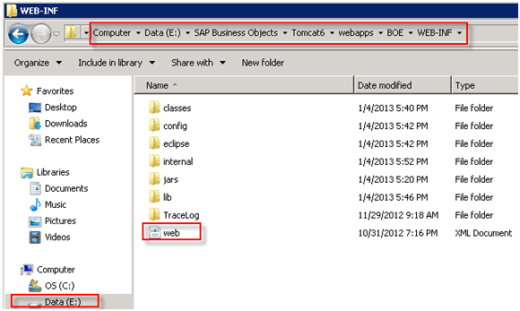
- Search for the following tag in web.xml:
- Change the session timeout to required time such as 120 minutes.
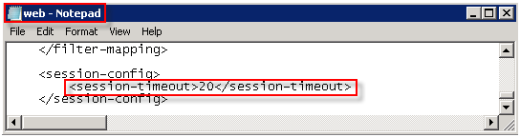
Change settings for CMC
- Log onto to Central Management Console (CMC)
- And go to Servers
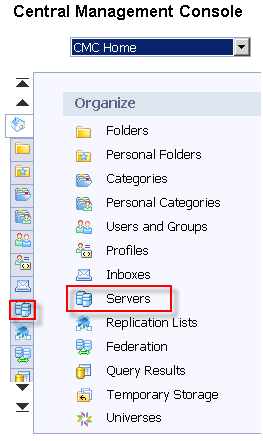
- Under Server List go to Web Intelligence Server
- Right Mouse Click on Web Intelligence Server and click Properties
- Change Idle Document Timeout (it is in seconds) 300
- Change Idle Connection Timeout (it is in minutes) 540
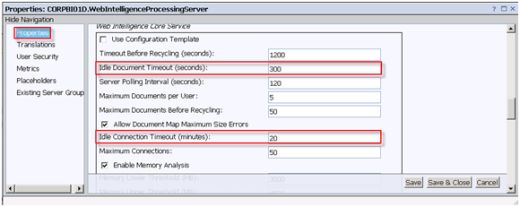
- Change the timeout at the end of command line.
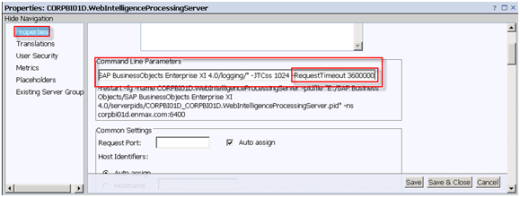
- Restart the services
- Go to CCM – Start > All Programs > SAP Business Intelligence > SAP BusinessObjects BI Platform 4 > Central Configuration Manager
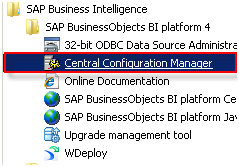
- Stop Apache Tomcat and start back
- Stop SIA and start it back
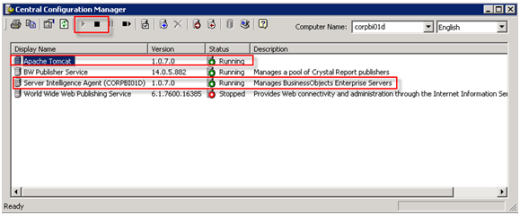
- Make changes to Registry (These setting should be changed by Windows Admin)
- Open the Registry Editor by going to Start > Run > regedit
- Locate the: HKEY_LOCAL_MACHINE\SOFTWARE\ SAP BusinessObjects\Suite XI 4.0\CMS\Instances\ <NodeName>.cms node
- Set the. IdleSessionTimeout to 14400000
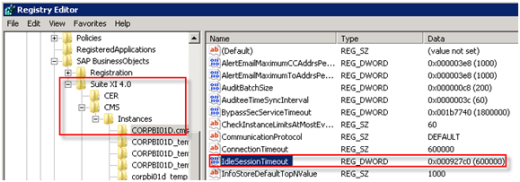
- Locate the HKEY_LOCAL_MACHINE\SOFTWARE\ SAP BusinessObjects\Suite XI 4.0\default\WebIntelligence\Server\Admin\SwapTimeOut node
- Set the SwapTimeOut to 3600000
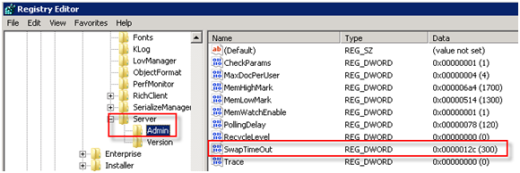
Pingback: Patching Business Objects 4.0 | Vyne solutions